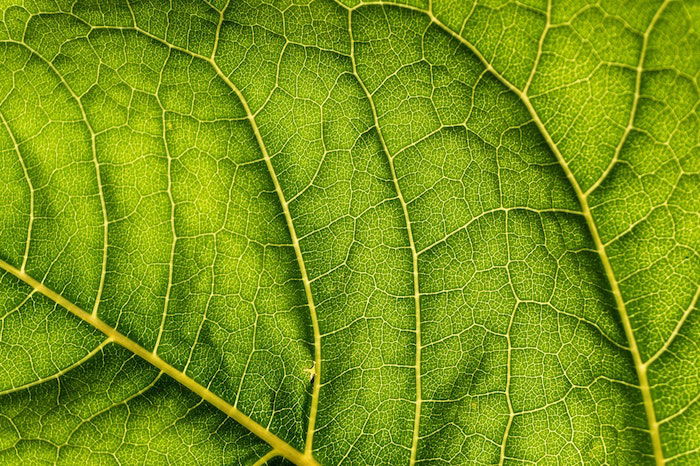Eye photography allows us to capture beautiful and otherworldly photos of the human iris. And it offers an up-close view of something we rarely get to see—our own eyes!
But taking these incredible photos requires the right technique and equipment. Luckily, you can get a dedicated macro lens or some adaptors for the gear you already have. Continue reading for everything you need to know about close-up eye photography.
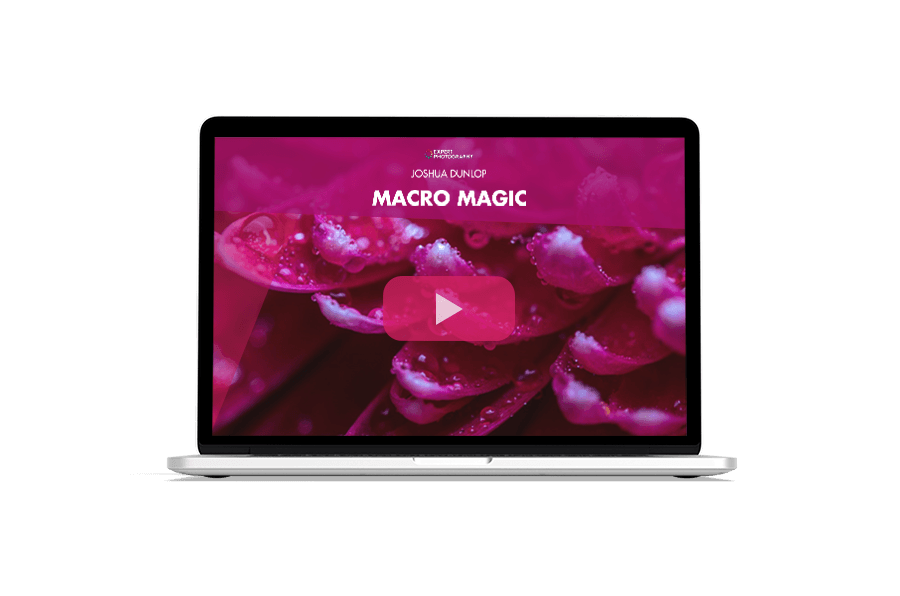
- Learn to take stunning photos without stepping outside.
- Discover affordable ways to convert any lens for macro shots.
- Explore unique techniques for lighting and composing your subjects.
Using a Macro Lens for Eye Photography
Regular lenses aren’t good for taking macro photos because they have a “long” minimum focusing distance. In other words, you need to be a certain distance away to produce a sharp image. If you get closer to than the minimum focus distance, the image will be blurry.
When it comes to eye close-ups, your best option is to use a dedicated macro lens. This type of optics allows you to get super close to your subject without losing sharpness.
The best macro lens for taking pictures of eyes should have a minimum focal length of 100mm. This is the ideal length to let you shoot up close even when you’re far from your subject. Maintaining distance is important because if you get too close, your camera lens could block the light from hitting the pupils.

Macro Lens Alternatives You Can Use
If you don’t have a macro lens and don’t want to buy one, there are some adaptors you can use to shoot macro. You have a few options. You can use a macro bellows, extension tubes, reversing rings, or a macro filter.
All are simple to use. To convert a regular lens into a macro lens, you just have to attach one. You can use your macro attachment to any lens. But it helps to choose the longest lens you own.
The only downside of macro attachments is that they often disable your lens’ autofocus. That means you’ll need to adjust your focus ring manually to get sharp images. But that’s a small price to pay compared to buying an expensive macro lens.
Camera Settings for Macro Eye Photography
Producing magical macro photos of eyes doesn’t begin and end with using a macro lens. You need to know the right camera settings to get the most out of it! Continue reading to learn how to set each of the three settings that make up the exposure triangle.

ISO
Many photographers prioritize shutter speed and aperture, but ISO is still important. ISO is a standard unit of measurement that dictates how sensitive your sensor (or film) is to light.
If you want to make sure your images look sharp, you’ll need to adjust your ISOs manually. In general, it’s best to use the lowest ISO you have. Using too high of an ISO can result in digital noise. Most cameras today go as low as ISO 100 but can typically shoot noise-free images up to ISO 1600.
Sometimes, you’ll have to increase your ISO beyond that. If you’re using a narrow aperture, a fast shutter speed, or shooting in low light, you may have to go higher. If you have to go very high, you can always remove the noise in Photoshop.
Aperture
Depth of field refers to how much of your scene is in focus. And in macro photography, you tend to have a very shallow depth of field.
To help you lock in your focus better, you’ll need to use the right aperture. Avoid using a large aperture such as f/1.8. This will create too shallow of a depth of field and will be difficult to get your entire subject in focus.
Use a narrow aperture such as f/8 or f/11 to increase your depth of field. Remember that since you’re shooting macro, the depth of field will still be small at any aperture. Choosing a narrow aperture widens the focus area enough to make it easier for you.
If your depth of field is too shallow for you to get your entire subject in focus, you can try macro focus stacking. This involves taking multiple photos of the same subject with different parts of the image in focus. Then, you stack those images on top of each other in Photoshop to create one image with your entire subject in focus.
Shutter Speed
For the most part, shutter speed isn’t as important as the aperture for macro photography. And because we can ask our model to keep their eyes still, we don’t need a particularly fast shutter speed.
With that said, try not to go below 1/60 s because human eyes do tend to move slightly, even if we’re trying to keep them still. And if you’re shooting animal eyes, it’s often hard to get them to stay still. If you use too slow of a shutter speed, you might get motion blur.
Using Aperture Priority mode and letting your camera choose the shutter speed automatically is a good idea. Some photographers only suggest using Manual mode, but using different shooting modes can save you a lot of time and effort in the right circumstances.
If you need to use a faster shutter speed, you can consider adding additional light. But use a soft, diffuse light. A flash will be too harsh on the eyes.
Let the Eyes Rest to Minimize Redness
The sclera, or the white of the eye, can be sensitive. If it experiences too much stress, it can turn red and look off-putting in your images. If you want to include the sclera in your macro shot, make sure your subject is rested and stress-free.
This doesn’t necessarily mean you should ask your model to sleep before the shoot. Just tell them to refrain from doing activities that may strain the eyes. That includes staring at their computer or phone screens.
Having the whites of the eyes fully white will bring more focus to the iris of the eye. If you still see tiny red veins in the sclera, you can use over-the-counter eye drops to lessen the redness.

Keep Your Subject Still to Avoid Losing Focus
When you take a macro photo, you’ll realize that even minor movements can throw your image out of focus. That’s why it’s crucial to keep your subject and your camera still at all times.
How do you ensure your subject doesn’t move while you’re shooting? The easy answer is to ask them to lie or sit down. Make sure they’re comfortable and that they have enough neck support to prevent them from moving.
Set up your camera on a tripod to keep it stable. Once your subject is at rest, focus your lens. You also have the option to use a remote trigger to press the shutter. Doing so prevents you from touching your device and potentially causing motion blur from pressing the shutter.

How to Light Macro Pictures of Eyes
Lighting is crucial when it comes to creating eye shots. You need to make sure there’s enough light to capture all the details of your subject’s iris.
It would also help a lot if you chose a spot where the catchlight is good. Catchlight refers to a light source that complements the eyes. It’s typically round like the iris and show up as an bright orb inside the eye.
There are many different forms of catchlights. It can be natural light from the sun or even artificial lights such as light bulbs and strobes.
One thing to keep in mind is that the eyes are sensitive to light. Using a bright light source might hurt your subject’s eyes. Shining a light source in the direction of the eyes will also cause the pupil to shrink. But this shows more of the colorful iris, so you can use that to your advantage.

Natural Light
This type of lighting works well when photographing eyes in most situations. We don’t recommend you take photos in direct sunlight as the UV rays can damage your subject’s eyes.
Look for an outdoor shaded area or an indoor area next to a window. These provide you with the right mix of shadows and specular highlights to capture details.
Artificial Lights
There are two main types of artificial lights: continuous and strobes. The best options are continuous lighting sources such as lamps and softboxes.
It’s called continuous lighting because the light it emits stays on constantly. And since they don’t use sudden bursts of flashes, they’re friendly to the eyes.
Flash/Strobe
These aren’t the best choices because they cause a lot of people to blink. But they’re surprisingly good at illuminating the eyes because they’re quite powerful. But they can also be too powerful! Use low power so you don’t blind the subject with the light burst.
If you want your subject to have a large pupil, use a flash in a low-light setting. Their pupil will enlarge while the light is low, but the flash will provide enough light to capture the eye during the exposure.
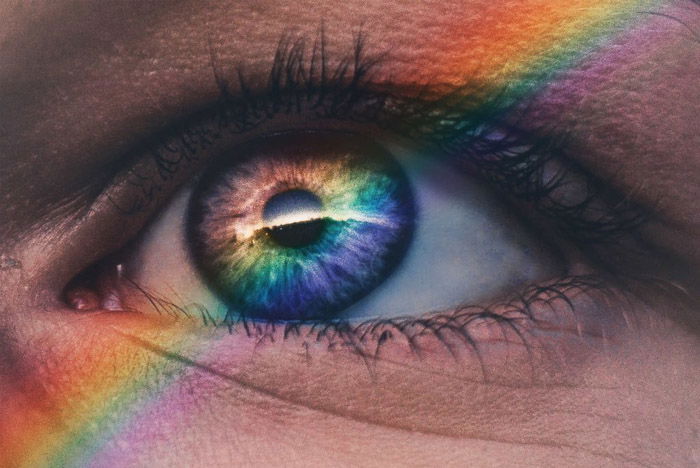
Lighting Direction
It’s a good idea to place your light source to the side instead of on top of your camera. That way, the long lens won’t block the light and cast ugly shadows.
Place your light beside the eye, but slightly further back, if you don’t want a catchlight reflecting off the iris. It will still illuminate the eyeball but without any specular highlights.
When you place light sources near your subject, ask them to close their eyes until you start shooting. That way, the brightness doesn’t cause them unnecessary strain. But you shouldn’t press the shutter immediately after your subject opens their eyes.
Give your subjects a moment to adjust to the light after they open their eyes. Take the photo once they’re not squinting anymore.
Edit Your Macro Eye Shots to Bring Out Details
If you do everything correctly, your eye close-up should already look stunning. But you can make it even more captivating by editing it in post.
The first step is to adjust your basic settings. If the color cast on your image looks unnatural, feel free to play around with your white balance.
When you feel the colors are finally spot on, tweak your Exposure slider to make your image bright enough.
Then, increase your contrast to bring out the details. You can also change the black-and-white level to fine-tune the image’s contrast.
Next, adjust your highlights and shadows. Doing so brings out the depth of the iris.
Finally, use vibrance and saturation to bring out the colors of your eye photo. Keep your adjustments moderate to avoid unnatural hues.
Crop Out the White of the Eyes
Sometimes, even using a macro lens with a long focal length isn’t enough to get super close to the iris.
If you zoom all the way and still see the sclera, then think about cropping it out in post.
This technique allows you to “zoom in” closer to the eye by clipping out parts of the image. All you have to do is use the Crop tool to reframe your shot.
Cropping is a good time to recompose your image if you want. You don’t always have to put the iris in the center of the frame. You can experiment with other compositions as well.
Just remember not to overcrop as it can affect the quality of your image. The more you clip out of the picture, the more grainy and pixelated it will get.
 Conclusion—Macro Eye Photography
Conclusion—Macro Eye Photography
Taking photos of eyes is easy especially if you’ve done macro photography before. The secret is to keep your camera and subject stable. And to pay attention to the lighting in your location.
When you have the perfect light and focus, you can expect great results. See what it’s like to look at the windows to the soul up close.
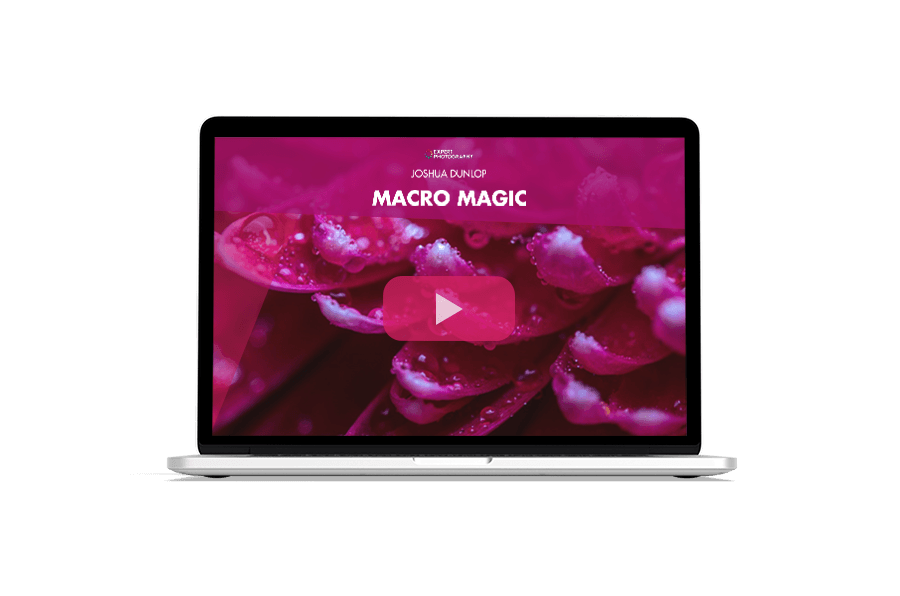
- Learn to take stunning photos without stepping outside.
- Discover affordable ways to convert any lens for macro shots.
- Explore unique techniques for lighting and composing your subjects.